Welcome to the second in a 3-part series focused on some of the common challenges customers are experiencing with modern SharePoint design. In the first blog, Overcoming Common Challenges with Modern Microsoft SharePoint Design – Part I, I talked about obstacles in implementing a new (“greenfield”) environment where there is no existing content or “classic” SharePoint sites to consider. Here I’ll focus on environments where customers already have a SharePoint Online implementation using classic sites and would like to begin using the “modern” experience. In the second blog in this series, I’ll discuss items to consider when migrating from on-premises to modern SharePoint Online sites.
In case you didn’t read the first blog, you might be surprised to learn that Dell EMC has a full consulting services practice for implementing Microsoft products. We sure do, and if you’re like most people, that may come as a surprise. Personally, I live and breathe SharePoint, Project Online, and related services every day. I’ve spent the last 10 years designing and implementing solutions for customers of all sizes and verticals.
User Experience
 SharePoint Online now has a “classic” and a “modern” experience. Both have their own distinct look-and-feel, which is fine when using only one; however, it can be confusing when regularly moving from one to the other (in what is supposed to be the same environment!). Unfortunately, there isn’t much that you can do to avoid the classic experiences, but you should expect that it will cause some confusion and proactively prepare your users. Most will likely be accustomed to the “classic” experience that they have been using for years, so you should ensure a solid communication plan and training program to prepare them for the modern experience – and where/when they can expect to encounter it. Some areas where I have seen some confusion when using both types of sites are:
SharePoint Online now has a “classic” and a “modern” experience. Both have their own distinct look-and-feel, which is fine when using only one; however, it can be confusing when regularly moving from one to the other (in what is supposed to be the same environment!). Unfortunately, there isn’t much that you can do to avoid the classic experiences, but you should expect that it will cause some confusion and proactively prepare your users. Most will likely be accustomed to the “classic” experience that they have been using for years, so you should ensure a solid communication plan and training program to prepare them for the modern experience – and where/when they can expect to encounter it. Some areas where I have seen some confusion when using both types of sites are:
- Landing pages have a radically different look and utilize a different set of web parts, theming, and customizations. You can create modern pages for classic team sites, but not for sites with the publishing infrastructure enabled.
- Lists/libraries can also cause some confusion because most are displayed in the modern experience – even in the classic sites! A site owner can decide to disable the modern view for a list/library; however, be aware it’s enabled by default.
- Modern Team Sites are connected to Office 365 Groups, which means these sites will also have associated conversations, calendar, OneNote, and other artifacts. Microsoft plans to release the ability to “groupify” a classic team site, but it’s a good practice to ensure users understand the tools available in the different “flavors” of sites.
When it comes to training, there doesn’t seem to be a single “silver bullet” for all organizations, but I have seen the following techniques (or a combination of a few) to be successful in SharePoint deployments: short (and engaging) videos, learning management sites, blogs, road shows, job aids, lunch n’ learns, and 3rd party training tools.
Content Publishing / News
 Many organizations who have an intranet built on SharePoint have developed a solution for publishing internal news articles. Well, Microsoft has decided to develop its own solution for News that cannot currently be used with classic publishing pages. The challenge is that Microsoft’s news solution is the only one that displays results in the SharePoint landing page (from the app launcher) or the SharePoint mobile app. This means that users are more likely to see updates about department ice cream socials instead of the important update from the CEO! Below are some options around implementing news in this mixed environment:
Many organizations who have an intranet built on SharePoint have developed a solution for publishing internal news articles. Well, Microsoft has decided to develop its own solution for News that cannot currently be used with classic publishing pages. The challenge is that Microsoft’s news solution is the only one that displays results in the SharePoint landing page (from the app launcher) or the SharePoint mobile app. This means that users are more likely to see updates about department ice cream socials instead of the important update from the CEO! Below are some options around implementing news in this mixed environment:
- Option 1 – modern SharePoint news is still new and lacking the features that most enterprise intranets contain. I have no doubt Microsoft will get there at some point, so an intermediate solution may be to re-brand the intranet news as something like “Company News” and ensure that it is displayed front-and-center (maybe by setting as default home page for browser). You might also want make sure there’s plenty of communication around the difference between “Company News” (on the intranet) and the “News” you will see elsewhere in the environment.
- Option 2 – re-design your news solution to utilize the modern SharePoint functionality. As mentioned above, there will likely be some limitations compared to your existing solution, but you can continue to iterate on the solution as the functionality improves.
Enterprise Search
Many organizations have developed customized SharePoint search centers and/or tailored their search index to help users find important content (from an organizational perspective). In SharePoint Online, Microsoft has also released a new experience for search, named “personalized” search, which uses the Microsoft Graph to determine what is most important for users. This new search is the only option when using the default search box within a modern SharePoint Online site – which means that users may not be able to find important corporate information (say policies or benefits) unless they have searched for it before or have some sort of connection.
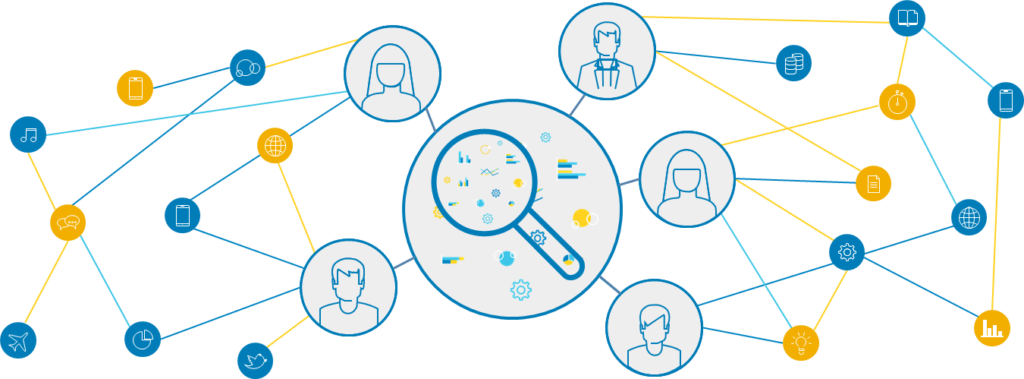
At some point, Microsoft will likely release a way to direct users to an Enterprise Search Center (from a modern site), but until then, you may want to consider adding a link (either in the header/footer) of your global navigation or potentially adding a SharePoint Framework (SPFx) web part to primary landing pages to get users to the organizationally tuned search.
Global Navigation
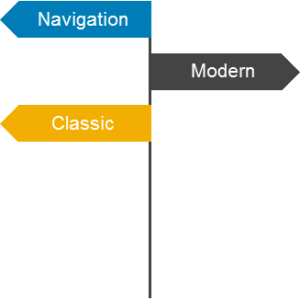 As mentioned in the first blog, having a solid plan for navigation is critical to ensure users can find content across your many SharePoint sites. The challenge here is that the options for navigation are different for modern and classic sites. Classic publishing sites use master pages where global navigation can be added to the top (for header) and bottom (for footer) of every page across the environment. To do the same in modern SharePoint, you will need to use SPFx extensions. This means that you could have the same links available in classic and modern, but the placement, look, and functionality may be completely different. Below are a couple of recommendations for global navigation:
As mentioned in the first blog, having a solid plan for navigation is critical to ensure users can find content across your many SharePoint sites. The challenge here is that the options for navigation are different for modern and classic sites. Classic publishing sites use master pages where global navigation can be added to the top (for header) and bottom (for footer) of every page across the environment. To do the same in modern SharePoint, you will need to use SPFx extensions. This means that you could have the same links available in classic and modern, but the placement, look, and functionality may be completely different. Below are a couple of recommendations for global navigation:
- A team member recently worked with a customer (along with Microsoft) to implement a solution that is now available on GitHub. You may want to consider using this as an intermediate step while waiting for releases from Microsoft.
- Another potential area of confusion is with the newly released SharePoint Hub sites. These can be used to “link” SharePoint sites to provide a common theme and navigation (among other things); however, the UI elements for Hub sites only show in modern pages. You can still associate classic sites with Hubs, but keep in mind that users will only see the shared theme and navigation when on a “modern page” or modern list/library view.
It’s a Lot to Consider…
As you can see, there’s a lot of things to consider when planning a modern SharePoint design – and we haven’t even talked about other important topics, including: search, content management, publishing, forms/workflow, security & compliance, governance, etc,. SharePoint is about enabling dynamic teams to collaborate and get stuff done, which is why it’s really important to make sure they have the best and most productive experience possible. The considerations covered in this blog should help you accomplish that objective.
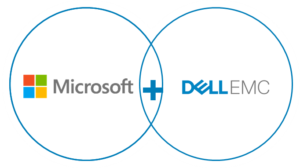 Summary
Summary
If you’re good to leverage these tips on your own, great! Glad I could help. If you’d like Dell EMC to help, we can do that too! Dell EMC is a gold-certified Microsoft partner and our consulting services team is responsible for all things Office 365 (including Teams, Yammer, Groups, Stream, etc.), SharePoint, Project Server/Project Online, Exchange, and Identity. We also work closely with Microsoft MVPs and the Patterns and Practice (PnP) community to leverage and improve the latest product features. Feel free to leave a comment below and I’d be happy to respond to you.


